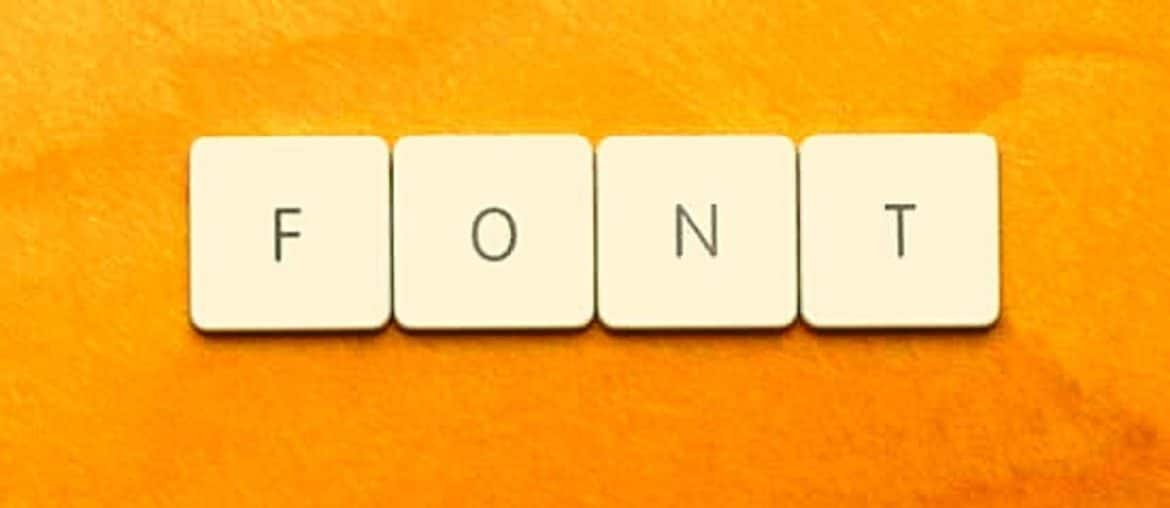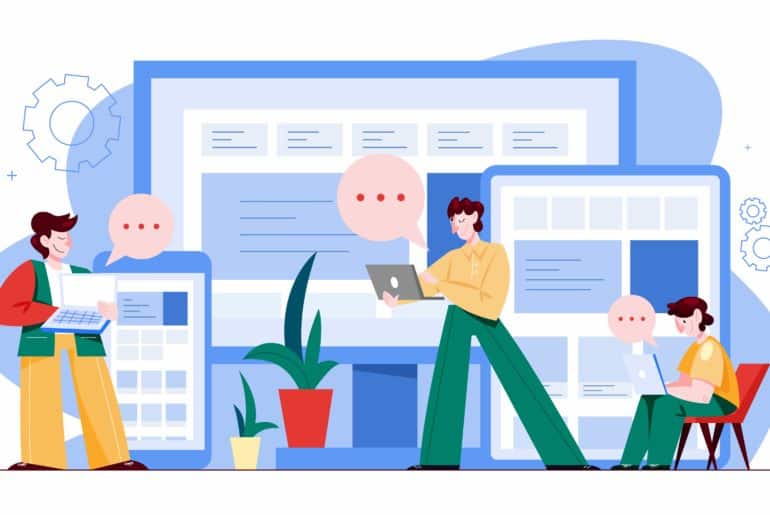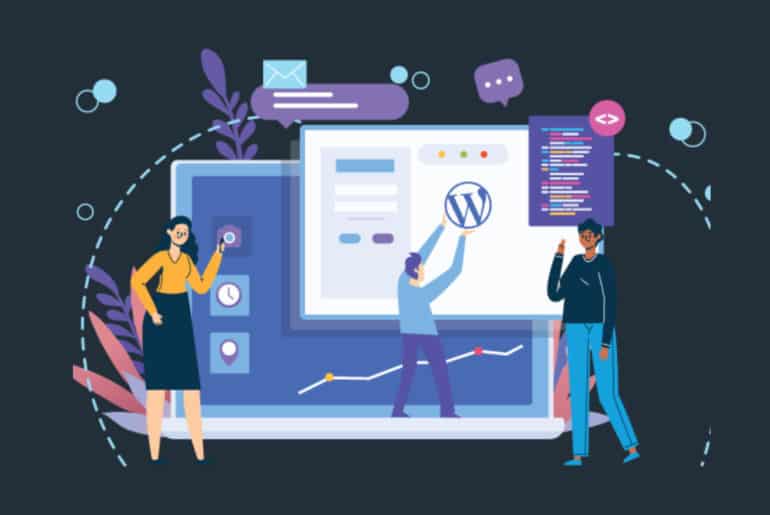Sometimes, WordPress users may have queries regarding whether they would be able to change the font color of the content of your website. Well, the answer is yes. You will easily be able to change the font color of your WordPress website. You can change the color of the entire text of your website or a specific part of it. There are a number of ways by which you will be able to change the colors.
People want the color of their text to be changed because of numerous reasons. They may want to highlight certain content. They may also want to emphasize on a particular keyword. Adding different colors to the content of your website increases its readability. So, here in our article, we will discuss the different ways by which you will be able to change the font color of the content of your website.
Table of content
How to change the font color using the visual editor tool?
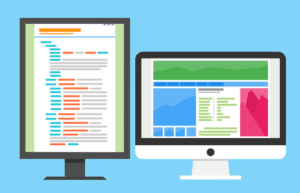
The visual editor tool allows you to change the color of your headings, a particular paragraph or only a few words of the content. It is very easy to change the color using the WordPress editor. However, for that, you will have to edit your pages or posts or you can even create a new page. Next, you need to type the text which color you want to change. You will have to place that particular text in the visual editor and you will be able to change the color.
Also Read: Radio Station WordPress Theme
Change the font color of a particular block
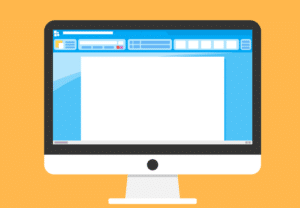
You will have to click on the block of text. As soon as you do so, the Block Settings panel will open on the right-hand side of your computer screen. Click on the arrow next to the Color Settings option. By doing so, you will be able to expand the tab. Next, you will see the text color settings option Crescent. You will be able to pick the new color of your text from there. The visual editor will display a few options for you. The option will depend on the WordPress theme that you are currently using. You can click on any of the options to change the color.
If you want the text to be of a specific color, then you need to click on the Custom Color link. The color picker will appear from where you can select the color of your choice. You can also type the hex code of the color to pick your color. If you need to undo the changes that you have made, then you can go back to the default text color. What you have to do is click on the Clear button given.
Change the font color of a particular word or phrase

You will have to select the words whose color you wish to change. Click on the down arrow present on the content editor toolbar. Click on the Text Color link in the dropdown menu that appears. You will find the color options. You can pick the color of your choice or click on the Custom Color link to select the specific color.
How to change the font color using the Theme Customizer?
The Theme Customizer lets you change the color of the entire content of your website. All the popular themes provide you with the theme customizer tool using which you will be able to customise the content of your website. Click on Appearance from the dashboard. Click on the Customize option to open the theme customizer. From there, you need to go to the Typography option. Click on the Typography tab and look for an option from where you will be able to change the text of the pages. Click on that and you will be able to change the text color. You can also click on the font color selector option to get access to the color picker. This will help you to change the color of the entire content of your website. Similarly, you will also be able to change the color of the headings.
How to change the font color by inserting CSS style?
Go to the dashboard and from there, go to Appearance. From there, Go to the Edit CSS option. A new window will open which will display the customs CSS for the WordPress theme that you are using. There will be some contents inside it automatically. All you have to do is paste the desired CSS code of your choice in the CSS editor. You can also remove the unwanted lines from the existing CSS code. You can preview the website in order to see the changes that you have made to our website. If you are satisfied with the changes then you can directly click on the Publish button and publish your content.
How to change the font color using Classic Editor?
If you have the Classic Editor on your WordPress platform, then you can directly change the font color from the toolbar. Select the Toolbar Toggle button which is present at the rightmost corner of the toolbar. A new row of icons will appear from where you will easily be able to change the font color.
We hope our article will help you to change the font color of your WordPress text. Do try them out and let us know which method is the easiest of all.
Interesting Reads: